Batch Screening
Search directly in Excel.
The Batch Screening tool is an Excel file that enables your business to
- make your first screenings within minutes after registration
- screen up to 10.000 names in one go
- download reports automatically for each search query
- store the details for all hits automatically in one csv file
The latest Excel file is available here https://dilisense.com/en/products/batch-screening
Set-Up and Search Guide
1. Enable macros
When you open the Excel file, a warning message will appear. Please click on "Enable Content". This is required in order to send the names of individuals and entities to our server.
Please also refer to https://learn.microsoft.com/en-us/deployoffice/security/internet-macros-blocked#remove-mark-of-the-web-from-a-file
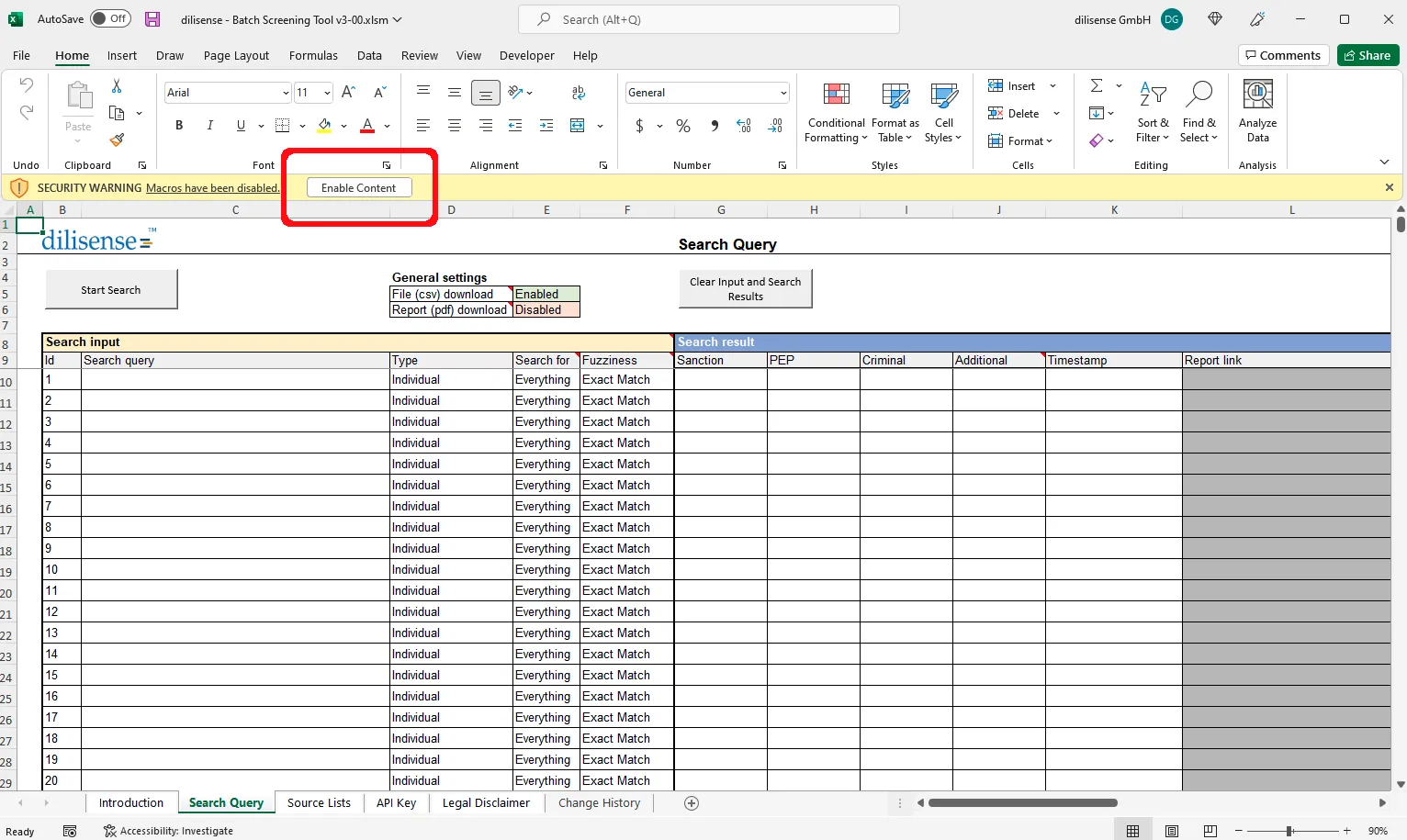 |
2. Add API key
In the worksheet "API Key" you need to enter a valid API Key. You get the key by creating an account (https://dilisense.com/en/register). 100 screenings are free per month. For higher volumes we have suitable plans available.
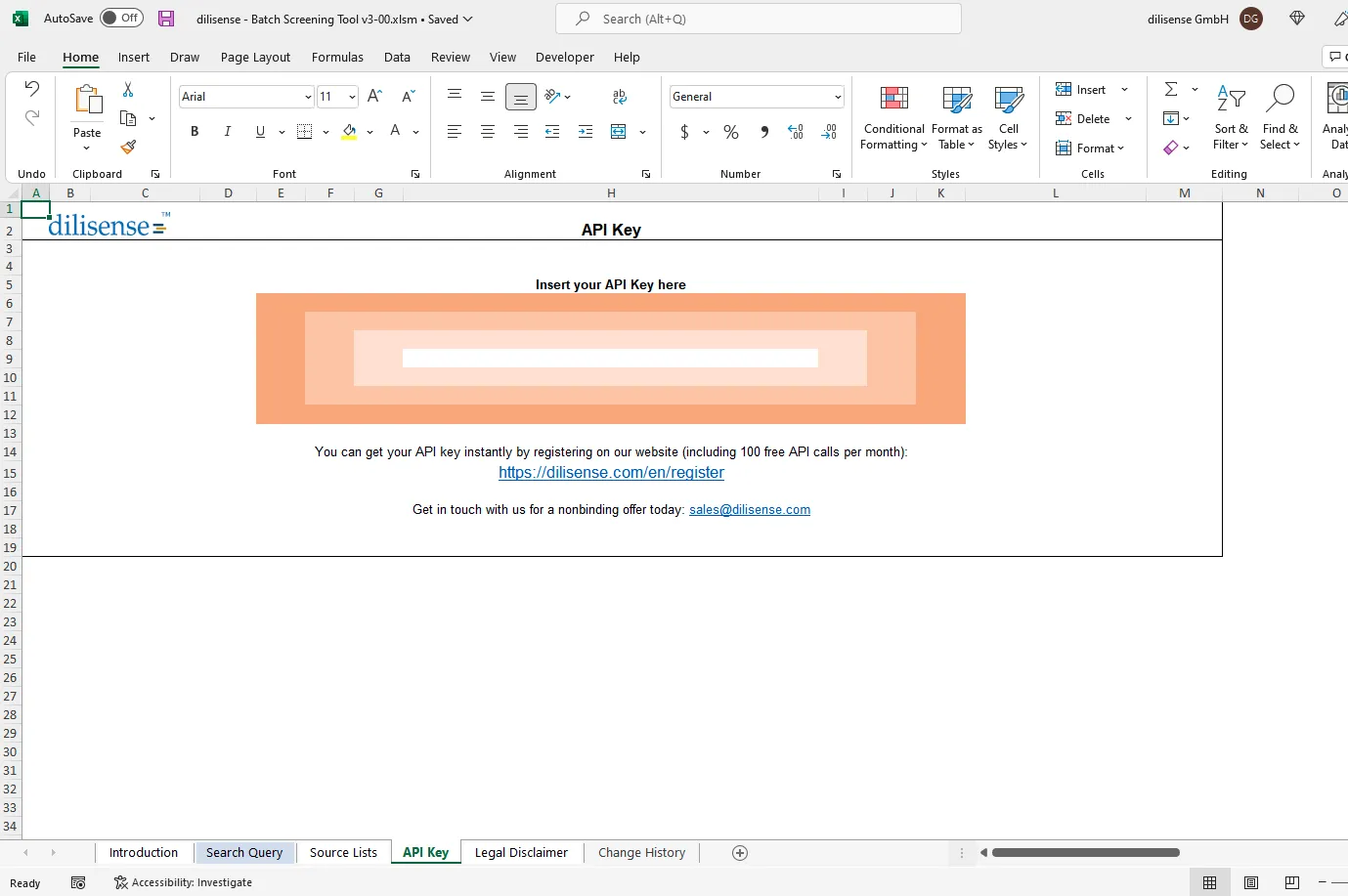 |
3. Update and select sources
New sources are added constantly. This is why we recommend that you regularly click on the "Update source list" button. Once done you can deselect the lists that are not relevant for your searches. By default all lists are enabled.
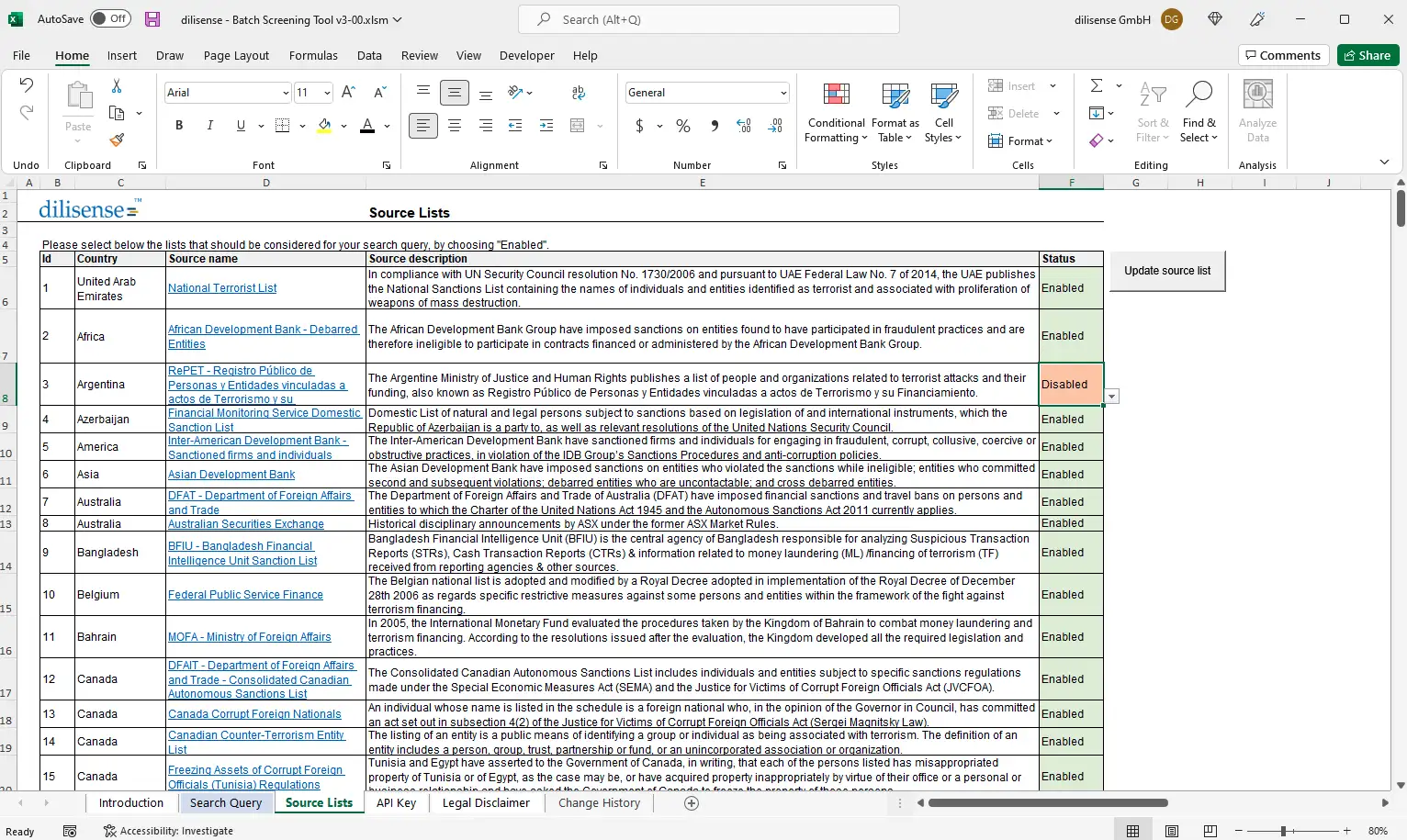 |
4. Select filter and settings
In the worksheet "Search Query" you can enter up to 10.000 names of individuals and entities at a time.
You can set the following filters:
- Type: Individual or Entity
- Search for: Name or Everything (meaning searching for the search query in every attribute)
- Date of birth: The date of birth in format dd/mm/yyyy can be added for individuals to reduce false positives.
- Fuzziness: Exact match, low fuzziness (up to one deviation per word) or high fuzziness (up to two deviations per word)
You can select the following settings:
- Report: Download for each search query the respective pdf report
- File: Download for each search query the results in csv format
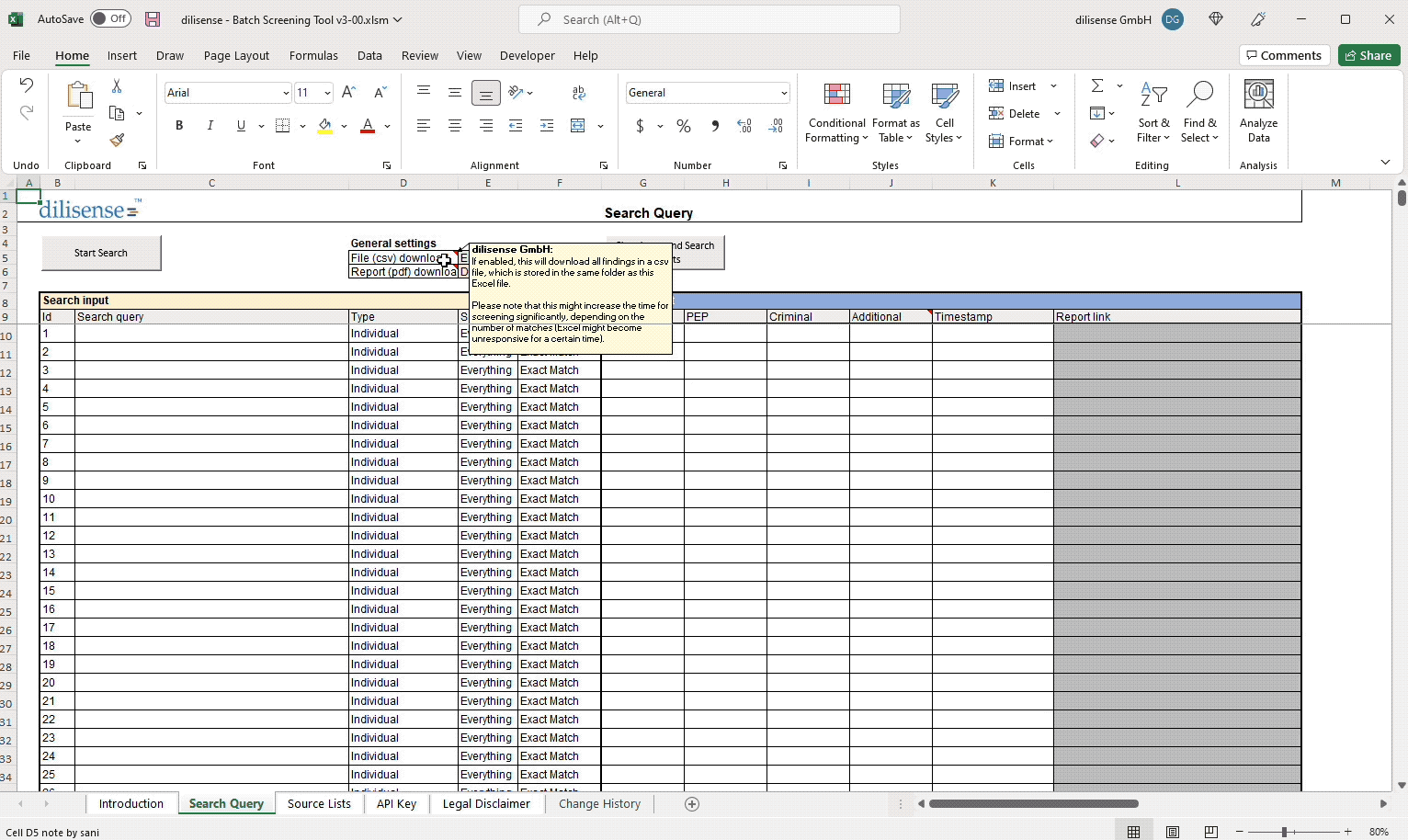 |
PDF Report
For each search you can optionally select to download a report in pdf format for auditing purposes. Please note that each report is charged additionally with one API call.
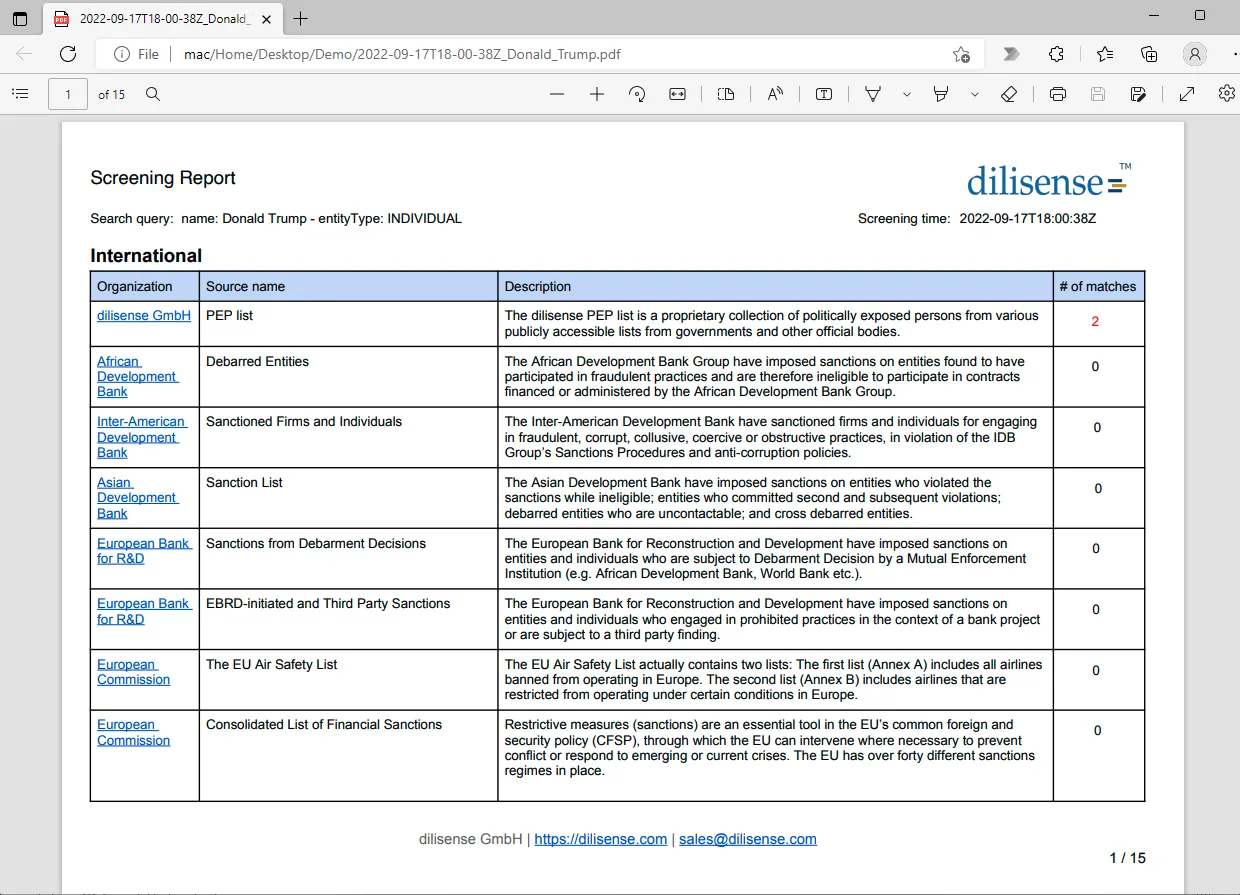 |
CSV File
You can optionally download all findings for matches in the csv file format and store it for auditing reasons.
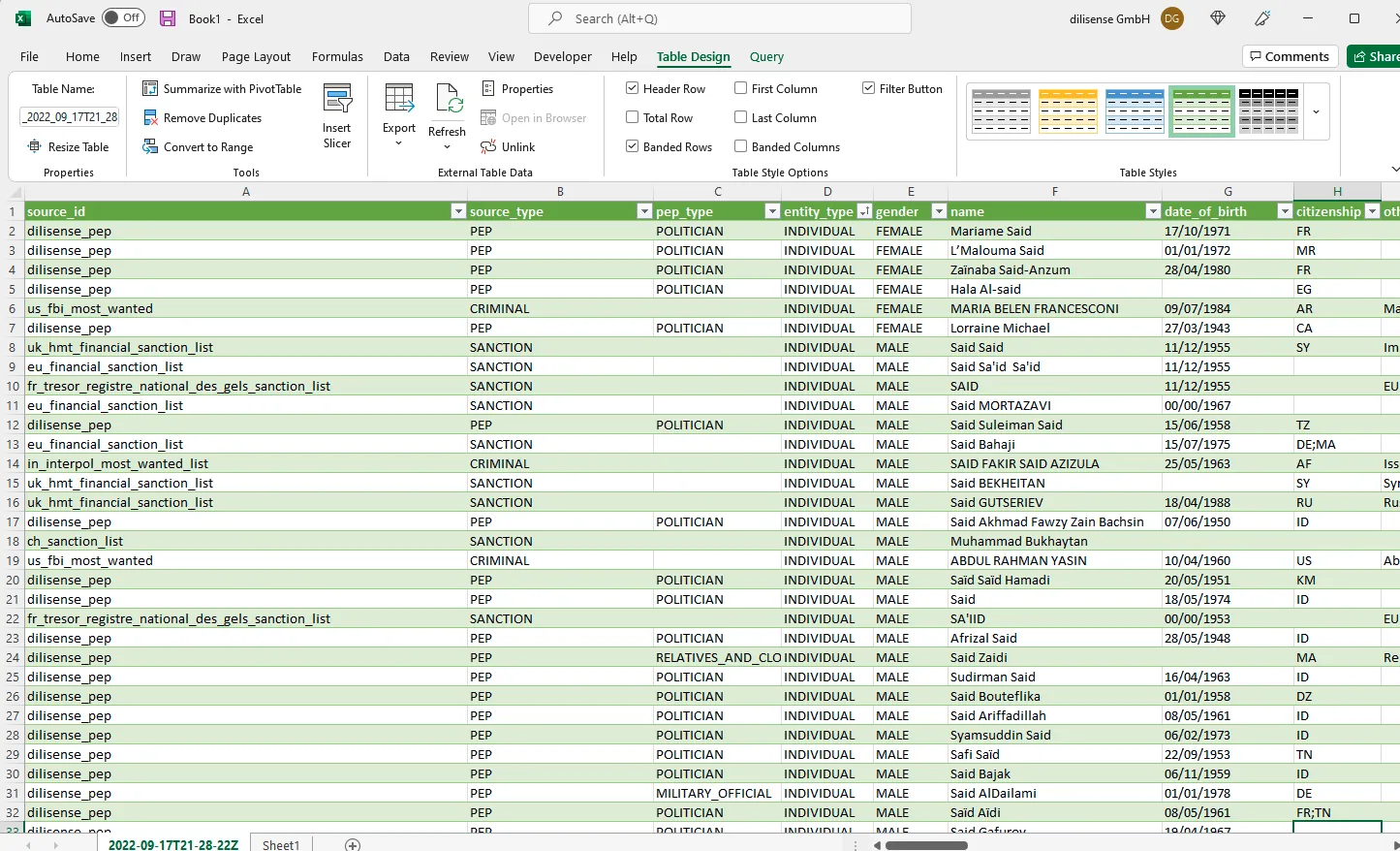 |
The data in the screenshot above is test data to illustrate the csv file. Any similarity to actual persons, living or dead, is purely coincidental.
Additional Notes
- You can make as many copies of the Excel as you need. The API key is not bound to a certain Excel file.
- The tool can only be used on a Windows Operating System.
- The tool should not be stored on a network drive like SharePoint or similar.